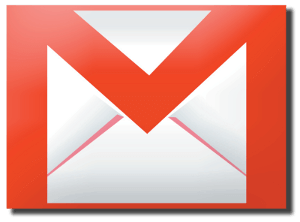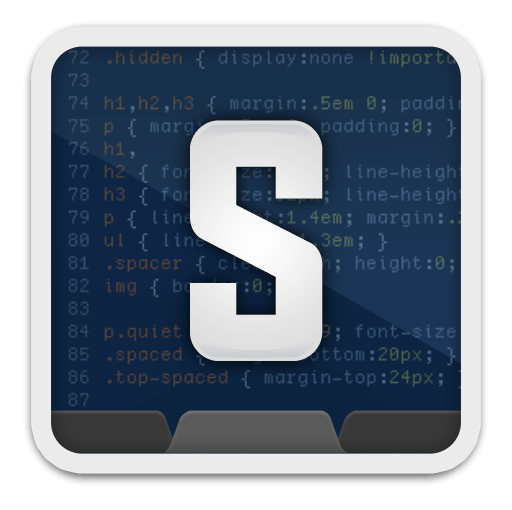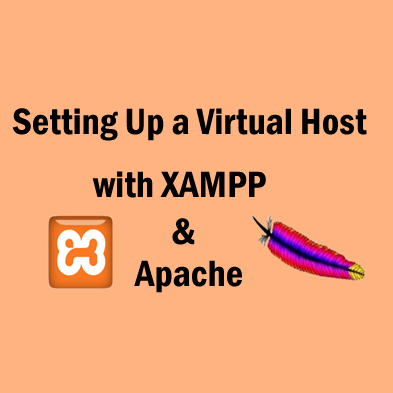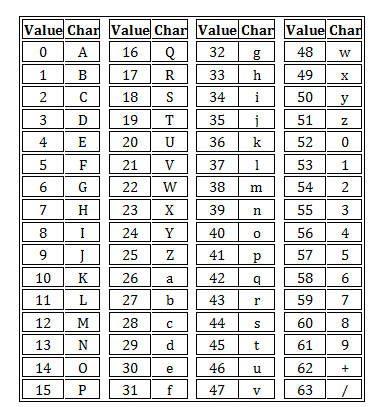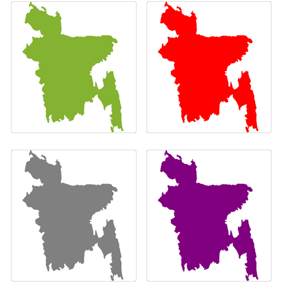| Operator |
Definition |
Examples |
| from: |
Used to specify the sender |
Example: from:amy
Meaning: Messages from Amy |
| to: |
Used to specify a recipient |
Example: to:david
Meaning: All messages that were sent to David (by you or someone else) |
| subject: |
Search for words in the subject line |
Example: subject:dinner
Meaning: Messages that have the word “dinner” in the subject |
| OR |
Search for messages matching term A or term B*
*OR must be in all caps |
Example: from:amy OR from:david
Meaning: Messages from Amy or from David |
| –
(hyphen) |
Used to exclude messages from your search |
Example: dinner -movie
Meaning: Messages that contain the word “dinner” but do not contain the word “movie” |
| label: |
Search for messages by label |
Example: from:amy label:friends
Meaning: Messages from Amy that have the label “friends”Example: from:david label:my-family
Meaning: Messages from David that have the label “My Family” |
| has:attachment |
Search for messages with an attachment |
Example: from:david has:attachment
Meaning: Messages from David that have an attachment |
| list: |
Search for messages on mailing lists |
Example: list:[email protected]Meaning: Messages with the words [email protected] in the headers, sent to or from this list |
| filename: |
Search for an attachment by name or type |
Example: filename:physicshomework.txt
Meaning: Messages with an attachment named “physicshomework.txt”Example: label:work filename:pdf
Meaning: Messages labeled “work” that also have a PDF file as an attachment |
| ” ”
(quotes) |
Used to search for an exact phrase*
*Capitalization isn’t taken into consideration |
Example: “i’m feeling lucky”Meaning: Messages containing the phrase “i’m feeling lucky” or “I’m feeling lucky”Example: subject:”dinner and a movie”
Meaning: Messages containing the phrase “dinner and a movie” in the subject |
| ( ) |
Used to group words
Used to specify terms that shouldn’t be excluded |
Example: from:amy (dinner OR movie)
Meaning: Messages from Amy that contain either the word “dinner” or the word “movie”Example: subject:(dinner movie)Meaning: Messages in which the subject contains both the word “dinner” and the word “movie” |
|
in:anywhere |
Search for messages anywhere in Gmail**Messages in Spam and Trash are excluded from searches by default |
Example: in:anywhere movie Meaning: Messages in All Mail, Spam, and Trash that contain the word “movie” |
|
in:inboxin:trashin:spam |
Search for messages in Inbox, Trash, or Spam |
Example: in:trash from:amyMeaning: Messages from Amy that are in Trash |
|
is:importantlabel:important |
Search within messages that Priority Inbox considers important. |
Example: is:important from:janetMeaning: Messages from Janet that were marked as important by Priority Inbox |
|
is:starredis:unreadis:read |
Search for messages that are starred, unread, or read |
Example: is:read is:starred from:DavidMeaning: Messages from David that have been read and are marked with a star |
|
has:yellow-starhas:red-starhas:orange-star
has:green-star
has:blue-star
has:purple-star
has:red-bang
has:orange-guillemet
has:yellow-bang
has:green-check
has:blue-info
has:purple-question |
Search for messages with a particular star |
Example: has:purple-star from:DavidMeaning: Messages from David that are marked with a purple star |
|
cc:bcc: |
Used to specify recipients in the cc: or bcc: fields**Search on bcc: cannot retrieve messages on which you were blind carbon copied |
Example: cc:david Meaning: Messages that were cc-ed to David |
|
after:before:older:
newer: |
Search for messages sent or received during a certain period of time(using the date format yyyy/mm/dd) |
Example: after:2004/04/16 before:2004/04/18 Meaning: Messages sent between April 16, 2004 and April 18, 2004.**More precisely: Messages sent after 12:00 AM (or 00:00) April 16, 2004 and before April 18, 2004. |
|
older_thannewer_than |
Similar to older and newer, but allows relative dates using d, m, and y for day, month, and year |
Example: newer_than:2dMeaning: Finds messages sent within the last two days. |
|
is:chat |
Search for chat messages |
Example: is:chat monkeyMeaning: Any chat message including the word “monkey.” |
|
deliveredto: |
Search for messages within a particular email address in the Delivered-To line of the message header |
Example: deliveredto:[email protected]Meaning: Any message with [email protected] in the Delivered-To: field of the message header (which can help you find messages forwarded from another account or ones sent to an alias). |
|
circle: |
Search for messages that were sent from someone who you added to a particular Google+ circle |
Example: circle:friendsMeaning: Any message that was sent by a person in your “Friends” circle.Examples: circle:”soccer friends (team blue)” or circle:”my \”fab four\””
Notes: For circle names that include a space, parentheses, curly brackets, or vertical bar, add quotes around the name. For names that include quotes, add a back slash immediately before the quotes. |
|
has:circle |
Search for all messages that were sent from someone who you added to your Google+ circles |
Example: has:circle Meaning: Any message that was sent by a person in any of your circles. |
|
category: |
Search for messages within a category |
Example: category:updatesMeaning: All messages in the Updates category.Example: category:social Mindy
Meaning: Messages in the Social category that include “Mindy.” |
|
size: |
Search for messages larger than the specified size in bytes |
Example: size:1000000 Meaning: All messages larger than 1MB (1,000,000 bytes) in size. |
|
larger:smaller: |
Similar to size: but allows abbreviations for numbers |
Example: larger:10M Meaning: All messages of at least 10M bytes (10,000,000 bytes) in size. |
|
+(plus sign) |
Match the search term exactly |
Example: +unicorn Meaning: Finds messages containing “unicorn” but not “unicorns” or “unciorn” |
|
rfc822msgid: |
Find a message by the message-id header |
Example: rfc822msgid:[email protected]Meaning: Locates the exact message with the specified SMTP message-id. Learn more about headers. |
|
has:userlabelshas:nouserlabels |
Search for messages that have and have not had labels that you created applied to them.NOTE: Gmail applies labels to individual messages, not to conversation threads. |
Example: has:nouserlabelsMeaning: Finds all messages without any of your own labels (excludes automatic labels like inbox, spam, and trash). Since Gmail applies labels to individual messages, you might see results that appear to have labels; in this case, another message in the same conversation thread has had a label applied to it. |