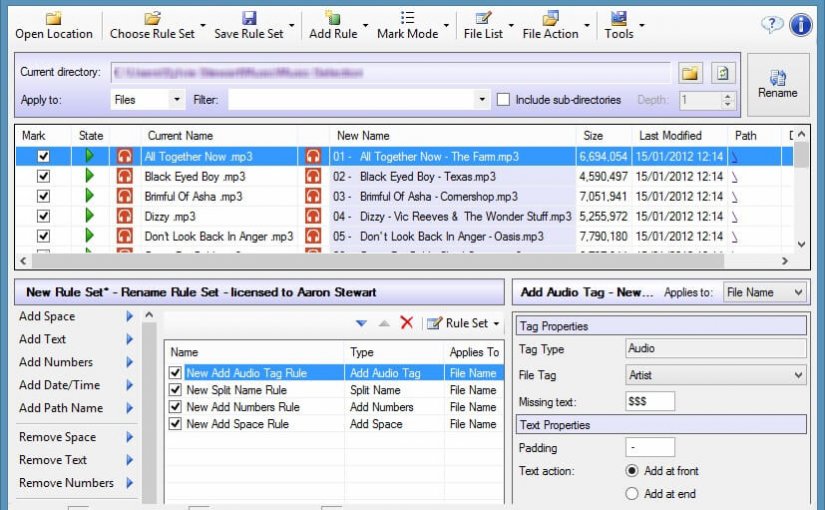May be don’t need to tell why you need to verify and submit your site to google webmaster tools. Anyway we can start,
First go to Google Web Master tools if you are not logged in then log in with your Google ID. You will see a page link below screenshot

Click on “ADD A SITE” red button then enter site address, some simple process don’t need to tell actually. one time you will face a screen like below which will tell you to verify ownership of the domain/site.

I am using namecheap DNS service, this service is a great service really, I will show a alternate method at the end of this tutorial.
Copy the text of text box (5) and login to namecheap* then Domain >Manage Domain>Click on your domain you want to verify> All host record.

Now we need add a txt record, add a ‘@’ sign in (1) text box, paste the text in text box (2) we copied before and select txt record on dropdrown (3). Now save it and back to google webmaster tools page. Click on verify button and it will be completed. To save TXT record it may take sometimes like 10 menutes (depends on namecheap service).
The process is almost same if you are using different provider. If you get complex then go to step 2 (after click on “Add a Site”) click on alternate method on google webmaster tools then you will see like below,

Select HTML file upload radio button then download the file from this html verification file from and upload it to the root folder of your domain(it can be easily possible by FTP or cpanel file manager), the html file address should be yourdomain.com/htmlfile.html
Now click on verify button and you will be done ![]()
Also you will find more 2 easy alternate method like this.