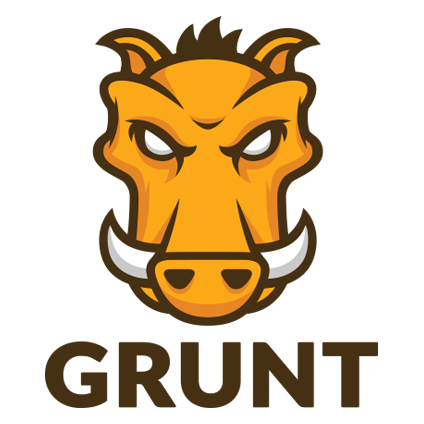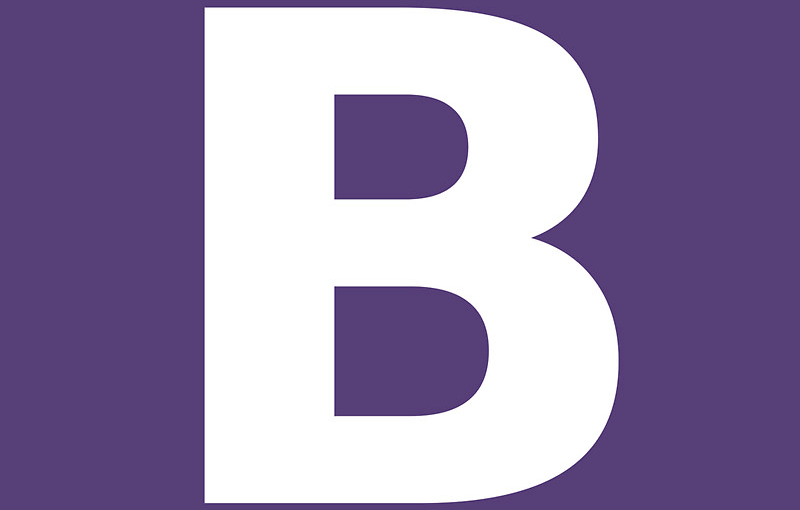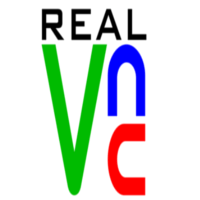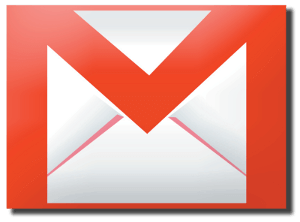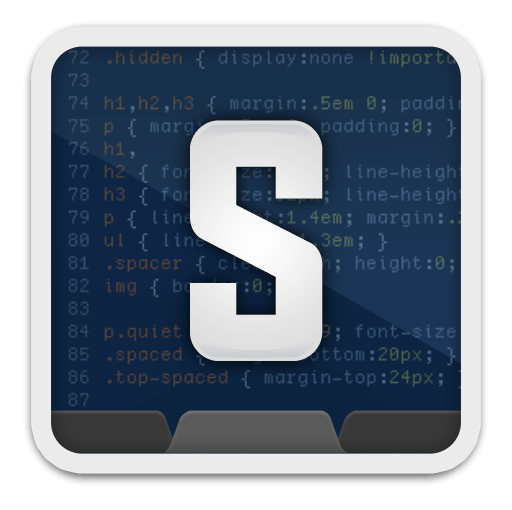Grunt হল একটি টাস্ক রানার এই ডায়াগল শুনতে শুনতে মনেহয় আপনাদের মাথা ব্যাথা হয়ে গিয়েছে, তো টাস্ক রানারটাই বা আসলে কি? ধরুন আপনি ভাবছেন যে একটা সিএসএস ফাইলে কাজ করার থেকে অনেকগুলো সিএসএস ফাইল নিয়ে কাজ করবেন এবং তারপর কোন সিস্টেম ব্যবহার করে সেগুলো মার্জ করে একটা style.css ফাইল বানিয়ে নিবেন ইয়েস এই কাজটাই আপনাকে Grunt করে দিবে। Continue reading Grunt নিয়ে কিছু কথা ১
Category: Tutorial
How to change bootstrap collapse nav menu appearing time
I was trying to change the appearing time for bootstrap navigation for touch device. Many jQuery and less css based solution I found in web but I found a convenient solution in Stack Overflow. Here is it Continue reading How to change bootstrap collapse nav menu appearing time
Mcrypt PHP extension required saying while installing laravel?
Yah I’ve faced this problem several times while installing laravel with composer, I’m using Ubuntu 13.10. its very weird problem really. I got this error message when I entered this command.
[php]php artisan serve[/php]
The error message is like this
![]()
But the point is its already installed in my system.
You have to enter below command to solve this
sudo ln -s /etc/php5/conf.d/mcrypt.ini /etc/php5/mods-available
sudo php5enmod mcrypt
sudo service apache2 restart
You are done I think now run the command again, I’m also learning laravel 😛
Ow! Robert gave me the solution 🙂
Reset DNS Cache, Flash or Clear on windows Vista, 7 and 8
Why?
When you visit a domain for first time the server location and DNS, pc will automatically save them in cache. After changing the domain DNS or Sever location pc don’t get it immediately because PC DNS cache update after a certain time. In this situation we need to flash or reset the DNS immediately otherwise computer go to the previous server for information.
How?
We
1. Click the Microsoft Vista Start logo in the bottom left corner of the screen 2. Click All Programs 3. Click Accessories 4. RIGHT-click on Command Prompt 5. Select Run As Administrator 6. In the command window type the following and then hit enter: ipconfig /flushdns 7. You will see the following confirmation
Tiles Gallery with HTML5 and CSS3
Was working to build a theme and created a small gallery. Its so easy to make this type of gallery or this type of gallery is enough in the web. So if you are expert one please leave the page asap 😛
Add the CSS file
[html]<link rel="stylesheet" type="text/css" href="assets/css/style.css">[/html]
This is HTML Markup
[html]<div class="gallery gallery-col-4"> <div class="item"> <img src="assets/img/01.jpg" alt=""> <a href="#"> <div class="overlay"> <h4>Heading</h4> <p>Lorem Ipsum Dolor Sit Amet Lorem Ipsum Dolor Sit Amet Lorem Ipsum</p> </div> </a> </div> <!– ——————— more item can be here ————————— –> </div>[/html]
There are 3 column style available for the gallery, to get 2 or 3 column style change the class “gallery-col-4” to “gallery-col-2” or “gallery-col-3“.
DEMO Image copyright reserved by MaK’s PhotoGraphy
Also gallery demo has added below.
License: Free to use and abuse 😉
Keep Using it 🙂












How to use VNC viewer (remote desktop)
Using remote server is fun, you can use a VPS as you desktop. First of all you have to buy a vps and set up the server then use a app to operate it. It’s just like a TEAM VIEWER nothing else. If you can’t do it contact with your vps provider or any system admin. Lest see What Wiki Says
In computing, Virtual Network Computing (VNC) is a graphical desktop sharing system that uses the Remote Frame Buffer protocol (RFB) to remotely control another computer. It transmits the keyboard and mouse events from one computer to another, relaying the graphical screen updates back in the other direction, over a network.
Here is a small tutorial of connecting VNC viewer. There are many apps to connect. I prefer Real VNC its a cross-platform app. Download the appropiate version from Here and install it. If you are using windows then its nothing without a double click to run. If you are using Ubuntu then you have to change the file permission of the file you just downloaded. First open the terminal (CTRL+ ALT+ T) and enter the directory where the file was downloaded and enter below command.
[sourcecode] $ cd your-directory $ chmod -x filename $ filename //or you can run the file by clicking on it [/sourcecode]
And you are done, you don’t need run those command again and again, just double click on the file and you will see like below

If are using windows then just click on the downloaded exe file and you will see almost same window. Anyway how you have to enter your login credentials to this window. Enter your IP address with port or you may have the domain with port. Press connect button and enter password in the recent appeared password window then you will see like below,

Graphics quality depends on you server config and your internet speed.
Hostlen Offer Remote Desktop from many location (US, UK, Germany, Swis etc) Contact by providing your requirement from here. Price started from $15 per Month.
Proper Way to Install Skype in Debian Based Distro
I faced problem by downloading (deb file) and installing skype from skype.com. May be it occurs for version mismatch. Skype don’t provide skype for all version of ubuntu. Skype authority isn’t much active in development on linux environment. I am using Ubnutu 13.04 and there are no specific skype version for this linux destro. The main problem was I wasn’t seeing any skype notification icon at top right. Somebody said Skype is no more in canonical repository but it is still there, I am not getting any problem by installing from here. Open Terminal and add the repository, update list and install skype.
sudo add-apt-repository "deb http://archive.canonical.com/$(lsb_release -sc) partner"
sudo apt-get update
sudo apt-get install skype
Gmail Search Operators
Advanced search
Advanced search operators are query words or symbols that perform special actions in Gmail search. These operators allow you to find what you’re looking for quickly and accurately. They can also be used to set up filters so you can organize your inbox automatically. Some of the most useful operators are listed below.
You can also refine your search by clicking the arrow in the search box.
| Operator | Definition | Examples |
|---|---|---|
| from: | Used to specify the sender | Example: from:amy Meaning: Messages from Amy |
| to: | Used to specify a recipient | Example: to:david Meaning: All messages that were sent to David (by you or someone else) |
| subject: | Search for words in the subject line | Example: subject:dinner Meaning: Messages that have the word “dinner” in the subject |
| OR | Search for messages matching term A or term B* *OR must be in all caps | Example: from:amy OR from:david Meaning: Messages from Amy or from David |
| – (hyphen) | Used to exclude messages from your search | Example: dinner -movie Meaning: Messages that contain the word “dinner” but do not contain the word “movie” |
| label: | Search for messages by label | Example: from:amy label:friends Meaning: Messages from Amy that have the label “friends”Example: from:david label:my-family Meaning: Messages from David that have the label “My Family” |
| has:attachment | Search for messages with an attachment | Example: from:david has:attachment Meaning: Messages from David that have an attachment |
| list: | Search for messages on mailing lists | Example: list:[email protected]Meaning: Messages with the words [email protected] in the headers, sent to or from this list |
| filename: | Search for an attachment by name or type | Example: filename:physicshomework.txt Meaning: Messages with an attachment named “physicshomework.txt”Example: label:work filename:pdf Meaning: Messages labeled “work” that also have a PDF file as an attachment |
| ” ” (quotes) | Used to search for an exact phrase* *Capitalization isn’t taken into consideration | Example: “i’m feeling lucky”Meaning: Messages containing the phrase “i’m feeling lucky” or “I’m feeling lucky”Example: subject:”dinner and a movie”
Meaning: Messages containing the phrase “dinner and a movie” in the subject |
| ( ) | Used to group words Used to specify terms that shouldn’t be excluded | Example: from:amy (dinner OR movie) Meaning: Messages from Amy that contain either the word “dinner” or the word “movie”Example: subject:(dinner movie)Meaning: Messages in which the subject contains both the word “dinner” and the word “movie” |
| in:anywhere | Search for messages anywhere in Gmail**Messages in Spam and Trash are excluded from searches by default | Example: in:anywhere movie Meaning: Messages in All Mail, Spam, and Trash that contain the word “movie” |
| in:inboxin:trashin:spam | Search for messages in Inbox, Trash, or Spam | Example: in:trash from:amyMeaning: Messages from Amy that are in Trash |
| is:importantlabel:important | Search within messages that Priority Inbox considers important. | Example: is:important from:janetMeaning: Messages from Janet that were marked as important by Priority Inbox |
| is:starredis:unreadis:read | Search for messages that are starred, unread, or read | Example: is:read is:starred from:DavidMeaning: Messages from David that have been read and are marked with a star |
|
has:yellow-starhas:red-starhas:orange-star
has:green-star has:blue-star has:purple-star has:red-bang has:orange-guillemet has:yellow-bang has:green-check has:blue-info has:purple-question |
Search for messages with a particular star | Example: has:purple-star from:DavidMeaning: Messages from David that are marked with a purple star |
| cc:bcc: | Used to specify recipients in the cc: or bcc: fields**Search on bcc: cannot retrieve messages on which you were blind carbon copied | Example: cc:david Meaning: Messages that were cc-ed to David |
|
after:before:older:
newer: |
Search for messages sent or received during a certain period of time(using the date format yyyy/mm/dd) | Example: after:2004/04/16 before:2004/04/18 Meaning: Messages sent between April 16, 2004 and April 18, 2004.**More precisely: Messages sent after 12:00 AM (or 00:00) April 16, 2004 and before April 18, 2004. |
| older_thannewer_than | Similar to older and newer, but allows relative dates using d, m, and y for day, month, and year | Example: newer_than:2dMeaning: Finds messages sent within the last two days. |
| is:chat | Search for chat messages | Example: is:chat monkeyMeaning: Any chat message including the word “monkey.” |
| deliveredto: | Search for messages within a particular email address in the Delivered-To line of the message header | Example: deliveredto:[email protected]Meaning: Any message with [email protected] in the Delivered-To: field of the message header (which can help you find messages forwarded from another account or ones sent to an alias). |
| circle: | Search for messages that were sent from someone who you added to a particular Google+ circle | Example: circle:friendsMeaning: Any message that was sent by a person in your “Friends” circle.Examples: circle:”soccer friends (team blue)” or circle:”my \”fab four\””
Notes: For circle names that include a space, parentheses, curly brackets, or vertical bar, add quotes around the name. For names that include quotes, add a back slash immediately before the quotes. |
| has:circle | Search for all messages that were sent from someone who you added to your Google+ circles | Example: has:circle Meaning: Any message that was sent by a person in any of your circles. |
| category: | Search for messages within a category | Example: category:updatesMeaning: All messages in the Updates category.Example: category:social Mindy
Meaning: Messages in the Social category that include “Mindy.” |
| size: | Search for messages larger than the specified size in bytes | Example: size:1000000 Meaning: All messages larger than 1MB (1,000,000 bytes) in size. |
| larger:smaller: | Similar to size: but allows abbreviations for numbers | Example: larger:10M Meaning: All messages of at least 10M bytes (10,000,000 bytes) in size. |
| +(plus sign) | Match the search term exactly | Example: +unicorn Meaning: Finds messages containing “unicorn” but not “unicorns” or “unciorn” |
| rfc822msgid: | Find a message by the message-id header | Example: rfc822msgid:[email protected]Meaning: Locates the exact message with the specified SMTP message-id. Learn more about headers. |
| has:userlabelshas:nouserlabels | Search for messages that have and have not had labels that you created applied to them.NOTE: Gmail applies labels to individual messages, not to conversation threads. | Example: has:nouserlabelsMeaning: Finds all messages without any of your own labels (excludes automatic labels like inbox, spam, and trash). Since Gmail applies labels to individual messages, you might see results that appear to have labels; in this case, another message in the same conversation thread has had a label applied to it. |
Boolean operators
You can use boolean operators such as ‘OR’ when searching in Gmail.
For example, to look for messages from [email protected] and messages that contain the subject line ‘Meeting reminder’, you can enter ‘[email protected] OR meeting reminder’ in your Gmail search box.
Using these along with Gmail’s advanced operators can be a great way of making your search criteria more powerful.
How to install plugins in Sublime Text
Sublime is one of the popular text editor. Recent version is Sublime 3. I really love this text editor very much, may be Sublime has all popular features. I was using notepad++ which is the most used text editor. Don’t be late just download the latest version of Sublime Text from here. Now it is Sublime 3 Beta. Its beta but good enough to use. Its cross Platform and don’t need to get pain if you are linux or MAC user.
for ubuntu and ubuntu debian destro users, install it from PPA by entering these commands on terminal,
user@pcname:~$ sudo add-apt-repository ppa:webupd8team/sublime-text-2 user@pcname:~$ sudo apt-get update user@pcname:~$ sudo apt-get install sublime-text

So this is your sublime text 3 window.
Now go here to get the installing code of sublime package control. You will see two box with the installation code. Copy the code which match with your version. Also I mentioned the code and you can copy from below.
Sublime Package Control for Sublime Text 3
import urllib.request,os; pf = 'Package Control.sublime-package'; ipp = sublime.installed_packages_path(); urllib.request.install_opener( urllib.request.build_opener( urllib.request.ProxyHandler()) ); open(os.path.join(ipp, pf), 'wb').write(urllib.request.urlopen( 'http://sublime.wbond.net/' + pf.replace(' ','%20')).read())
Sublime Package Control for Sublime Text 2
import urllib2,os; pf='Package Control.sublime-package'; ipp = sublime.installed_packages_path(); os.makedirs( ipp ) if not os.path.exists(ipp) else None; urllib2.install_opener( urllib2.build_opener( urllib2.ProxyHandler( ))); open( os.path.join( ipp, pf), 'wb' ).write( urllib2.urlopen( 'http://sublime.wbond.net/' +pf.replace( ' ','%20' )).read()); print( 'Please restart Sublime Text to finish installation')
Copy the code, go View > Show Console (Ctrl+`), paste the code in the box appeared below and press enter. A small process will start, wait until finish it.

Sublime Console
You are almost done, restart Sublime and press Ctrl+Shift+P and you will see a box appeared like below

Type “Package” and you will see the package control options, now select “Package Control: Install Package” and you will see the available packages like below.

Type your keyword, select a plugin and press Enter. It will be installed to your system and then you will see a message at the very bottom of sublime.
![]()
Now install your essentials plugins by sublime package control.
DON’T FORGET TO WATCH THE FREE COURSE.
Perfect Workflow in Sublime Text 2
Here Henrique Barroso Listed some essential Plugins for Sublime
GETTING STARTED WITH SUBLIME TEXT 3: 25 TIPS, TRICKS, AND SHORTCUTS
Happy Subliming 😀